
Welcome to the world of Ultima Online, where the user interface (UI) plays a crucial role in enhancing gameplay․ This guide explores the classic and enhanced client options, customization, and essential features like macros and gumps, helping you master the UI for a seamless experience․
Overview of the User Interface
The Ultima Online UI is a comprehensive system designed to enhance gameplay through customization and accessibility․ It features a wide range of tools, including the paperdoll for character equipment, inventory management for item organization, and gumps for interactive menus․ Players can tailor their experience with custom UI setups, macros, and scripts, allowing for personalized gameplay․ Whether using the classic or enhanced client, the interface provides essential controls for movement, combat, and interaction with the game world, making it both intuitive and powerful for new and veteran players alike․

Choosing the Right Client
Selecting the right client in Ultima Online depends on your preference for simplicity or customization․ The Classic Client offers a traditional experience, while the Enhanced Client provides modern features and customization options for a tailored gameplay experience․
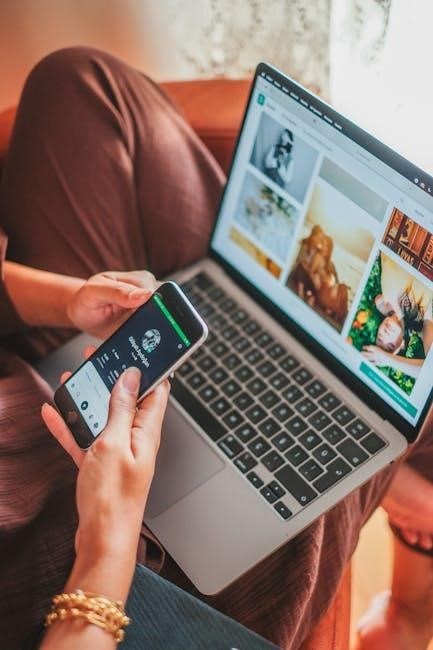
Classic Client vs․ Enhanced Client

The Classic Client offers a nostalgic, straightforward experience with minimal features, appealing to purists who prefer the original Ultima Online feel․ In contrast, the Enhanced Client provides modern updates, improved visuals, and customization options, such as custom UI creation and macro support, catering to players seeking a more tailored and efficient gameplay experience․ Both clients have their devoted communities, allowing players to choose based on their preference for simplicity or advanced functionality․
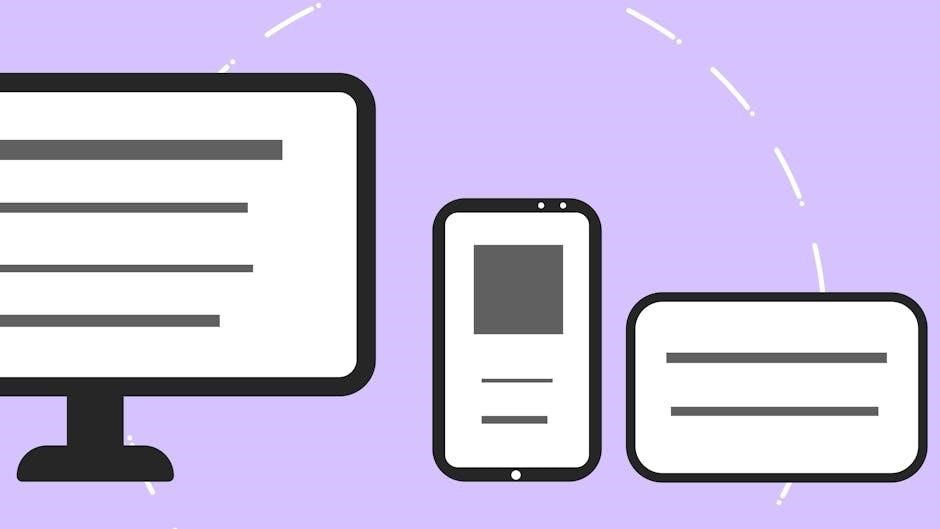
Downloading and Installing the Enhanced Client
To install the Enhanced Client, download it from the official Ultima Online website or trusted community sources․ Ensure you select the correct version for your system․ Install the client in a designated folder, such as C:Program Files (x86)Electronic ArtsUltima Online Enhanced․ After installation, create a custom UI directory if desired, and use the UI Patcher to apply necessary updates․ Follow the on-screen instructions carefully to complete the setup․ This process ensures a smooth and personalized gaming experience tailored to your preferences․

Basic Navigation and Controls
Mastering movement and camera controls is essential․ Use keyboard keys to move your character and mouse to control the camera․ Manage inventory and paperdoll efficiently for smooth gameplay․
Moving Your Character and Camera Controls
Moving your character in Ultima Online is straightforward․ Use the keyboard keys to navigate: W, A, S, and D for movement, and Shift to run․ The mouse controls the camera, allowing you to rotate and zoom the view․ For precise camera adjustments, use the mouse wheel to zoom in and out․ You can also use legacy key-bindings or customize controls in the Enhanced Client for a personalized experience․ Adjusting camera sensitivity in settings can improve navigation, ensuring smooth exploration of Britannia’s vast world․
Managing Inventory and Paperdoll
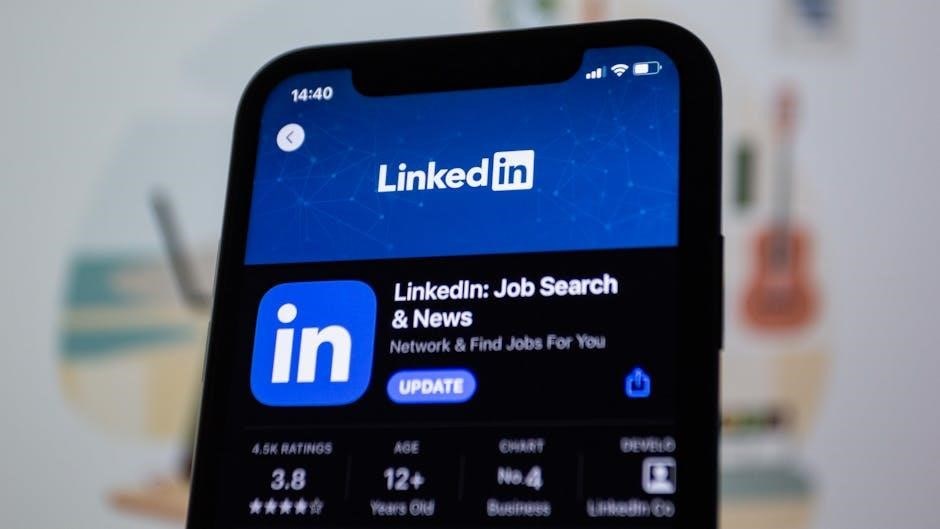
Managing your inventory and paperdoll in Ultima Online is essential for efficient gameplay․ The paperdoll displays your character’s equipped items, while the inventory holds all your possessions․ Use drag-and-drop functionality to move items between containers or equip them․ Double-click items to wear or use them․ Organize your inventory by categorizing items into separate containers․ Accessing settings allows customization of UI elements, making inventory management more intuitive․ This system ensures you can quickly access tools, weapons, and supplies, keeping your character prepared for any situation in Britannia․
Interacting with NPCs and Players
Interacting with NPCs and players in Ultima Online is straightforward․ Use context menus by right-clicking NPCs to access options like “Talk” or “Trade․” Players can communicate via chat or join parties for collaborative play․ NPCs provide essential services such as skill training or crafting․ Engaging with other players enriches the game, allowing for teamwork, trading, and socializing․ The UI supports these interactions with intuitive controls, ensuring seamless communication and collaboration in Britannia’s dynamic world․
Enhanced Client Features
The Enhanced Client offers advanced customization, including custom UI creation, macro support, and detailed settings․ It provides a modern interface while maintaining the classic Ultima Online experience․
Custom UI Creation and Setup
Customizing your Ultima Online UI is straightforward with the Enhanced Client․ Players can create a directory structure like C:Program Files (x86)Electronic ArtsUltima Online EnhancedUserInterface to store custom designs․ This allows for tailored interfaces, from simple icon changes to complex layouts․ Documentation for advanced coding is available in the installation folder, enabling players to craft unique UIs․ While some find it intuitive, others may need community support or guides to master the process․ This feature enhances gameplay by personalizing your experience․
Macros and Scripting Basics
Macros and scripting in Ultima Online revolutionize gameplay by automating tasks․ The Enhanced Client supports custom macros, enabling players to streamline actions like looting or combat․ Tools like Razor and UOSteam offer pre-made macros, while the Enhanced Client’s macro recorder allows users to create scripts by recording in-game actions․ For advanced users, scripting languages like Lua can be used to develop complex automation․ Community resources, including GitHub repositories, provide extensive libraries and guides for mastering macros and scripts, making it accessible for both newcomers and seasoned players to enhance their experience․
Advanced Settings and Configuration
The Enhanced Client offers extensive customization through advanced settings, allowing players to fine-tune their UI experience․ Key configurations include display settings, macro options, and performance optimizations․ Users can adjust resolutions, enable texture packs, and modify UI scaling for a personalized look․ The User Settings menu provides access to legacy features and chat modes, while config files enable deeper tweaks․ For optimal performance, players can disable unnecessary graphics effects and enable hardware acceleration․ Experimenting with these settings ensures a smoother, more visually appealing gameplay experience tailored to individual preferences․
Optimizing Your UI Experience
Enhance your gameplay by customizing macros, scripts, and texture packs․ Adjust performance settings and explore UI mods to streamline controls, improving efficiency and visual appeal in Ultima Online․
Performance Optimization Tips
To ensure smooth gameplay, adjust graphics settings like resolution and texture filtering․ Enable texture packs for better visuals without performance loss․ Simplify custom UI elements and disable unnecessary animations․ Close unused gumps and minimize screen clutter․ For low-end systems, reduce particle effects and shadows․ Regularly update drivers and consider hardware upgrades for optimal performance․ Visit official forums for advanced tweaks and community recommendations to enhance your Ultima Online experience․
Popular UI Mods and Add-ons
Enhance your Ultima Online experience with popular UI mods like Pinco’s UI, known for its sleek design and customization options․ UO Cartographer is another favorite, offering detailed maps to explore Britannia effortlessly․ Players also use mods for enhanced loot systems, customizable hotbars, and improved inventory management․ These mods streamline gameplay and offer personalized experiences․ Visit forums like r/UltimaOnline or official guides for recommendations and downloads․ Experiment with mods to find the perfect setup for your playstyle and optimize your adventure․
Community Resources and Support
The Ultima Online community offers extensive support through forums like r/UltimaOnline and official guides on UOGuide․com․ Players can also join Discord servers for real-time assistance, making it easier for both new and experienced players to find help and share knowledge․
Official Guides and Documentation
The official Ultima Online guides, such as those found on UOGuide․com, provide comprehensive resources for mastering the UI․ This encyclopedia includes detailed articles on UI customization, macro setups, and advanced configurations․ Taylor’s Enhanced Client User Settings Guide explains basic and advanced settings, helping players optimize their experience․ These guides are essential for both new players and veterans, offering step-by-step instructions and troubleshooting tips to ensure a smooth and tailored gameplay experience․
Forums, Discord, and Community Help
Forums, Discord, and Community Help
The Ultima Online community thrives on forums and Discord servers, offering extensive support for UI-related questions․ Platforms like Reddit’s r/UltimaOnline and official forums provide threads on UI customization, macro scripting, and troubleshooting․ Discord servers host active discussions, with players sharing custom UI setups and scripts․ Community hubs like UOGuide․com and player-run wikis offer detailed guides and resources․ Engaging with these communities is invaluable for resolving issues and discovering new ways to enhance your UI experience;
Mastery of the Ultima Online UI enhances gameplay and immersion․ Experiment with customization, leverage community resources, and stay updated for the best experience in Britannia․
Final Tips for Mastering the UI
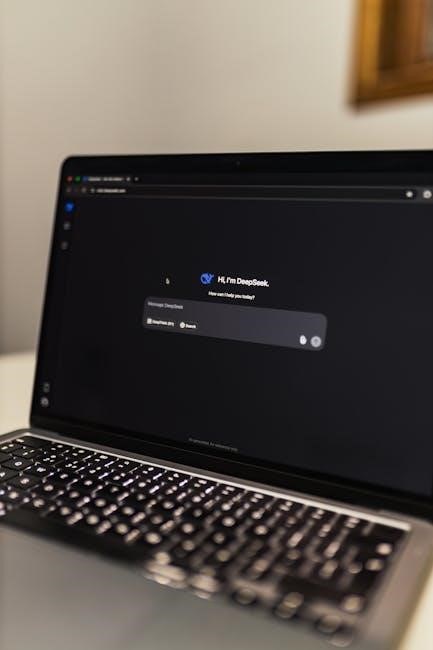
To truly master the Ultima Online UI, regularly update your Enhanced Client for the latest features and optimizations․ Experiment with custom UI setups to tailor the interface to your playstyle․ Utilize macros and scripts to streamline repetitive tasks, like looting or crafting․ Optimize your settings for performance to ensure smooth gameplay․ Lastly, engage with the community for shared knowledge, custom UIs, and troubleshooting․ By combining these strategies, you’ll enhance your overall experience in Britannia․
Leave a Reply
You must be logged in to post a comment.